One of the forum questions that was raised this week was how I create a blanket price increase for a supplier when the supplier prices are held in a trade agreement.
This is accomplished by using a price adjustment journal and is straightforward to do especially if you are increasing by a percentage or by a fixed dollar amount.
This process can be started in different areas of Dynamics 365 Finance and Operations, but for this example we’ll start with the vendor. We’ll go to all vendors then highlight the vendor that we wish to perform the price increase for.
On the procurement tab click on the trade agreements this will open the trade agreement lines for the vendor. Now you can click on the lines that you want to update just place a check next to the lines that need to be updated. You can also choose all by clicking the topmost check box in the header section of the grid.
Once the lines have been selected to edit click on the Edit Selected Lines button. You will want to pick a journal name and enter a description for the price change in the description text box. Then click OK.
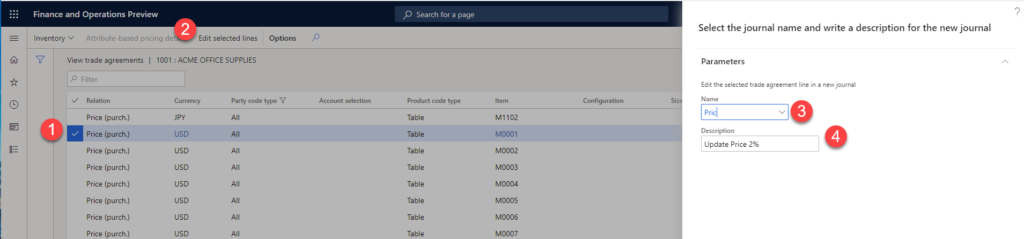
The edit selected lines button will copy the lines that you have checked off into a price adjustment journal.
Once inside the journal you want to click Adjustment then adjust price. This will bring up the price adjustment screen. In our example we want to adjust the price up by 2%. In the price field the desired price can be selected. In this example we’ll use current price. Then in the percentage text box I’ll put two representing two percent.
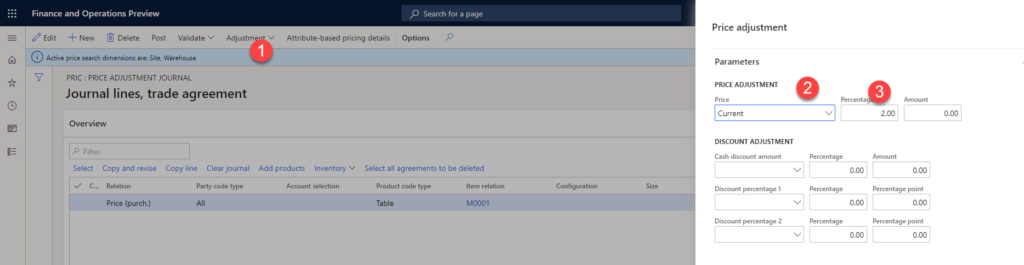
Once the fields have been filled in click on the OK button. The adjusted prices can be seen now in the grid. Click on the post button to post the journal.
Now if you go back to the vendor trade agreement you will see that the prices for the vendor have been adjusted.
