A setup that is sometimes overlooked in Dynamics 365 is the default descriptions on automatic postings. Without this setup the out of the box descriptions on the system generated ledger postings are quite generic.
In today’s example we will take a look at setting up a description for the product receipt from a purchase order to make the description more descriptive.
The Problem
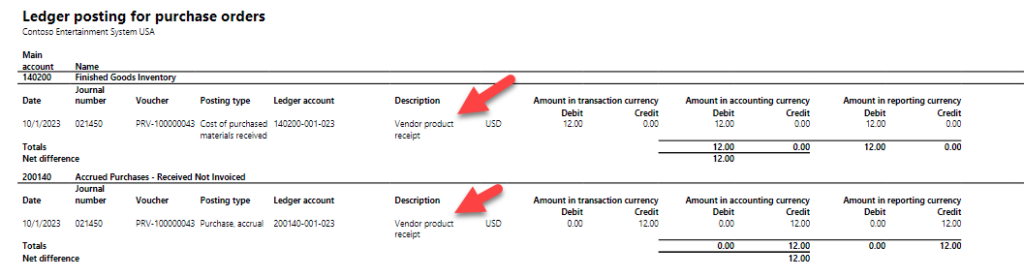
For the example in this blog post I’m going to use purchase order receiving postings. The report I will be running is called Ledger posting for purchase orders (Accounts Payable -> Inquiries and Reports -> Purchase Order Reports -> Ledger posting for purchase orders.
As you can see in the example above we can see the voucher number, date, and posting type, but we can’t really tell what purchase order this came from. There is a generic description there that says “Vendor product receipt”, but that isn’t very helpful to us.
The Setup
In Dynamics 365 if we go to Organization Administration -> Setup -> Default descriptions we can take a look at altering that description above.
The first thing we need to do is choose the description type in our example here we will choose purchase order – product receipt. The next field is the language that we are going to set this description up for in my case I’m using en-US.
Once we get those two fields filled in we want to setup our variable. I can setup as many variables as I want, but to keep this example simple I’ll setup one from the purchase orders table the field will be purchase order id. The parameter value of 4 is automatically assigned.
Once that is setup it’s as easy as determining what I want the description to say. In this example I just want the description to be <PO number> – Product Receipt. The PO number will vary depending on the purchase order being received.
The variables are designated by a percent(%) sign.
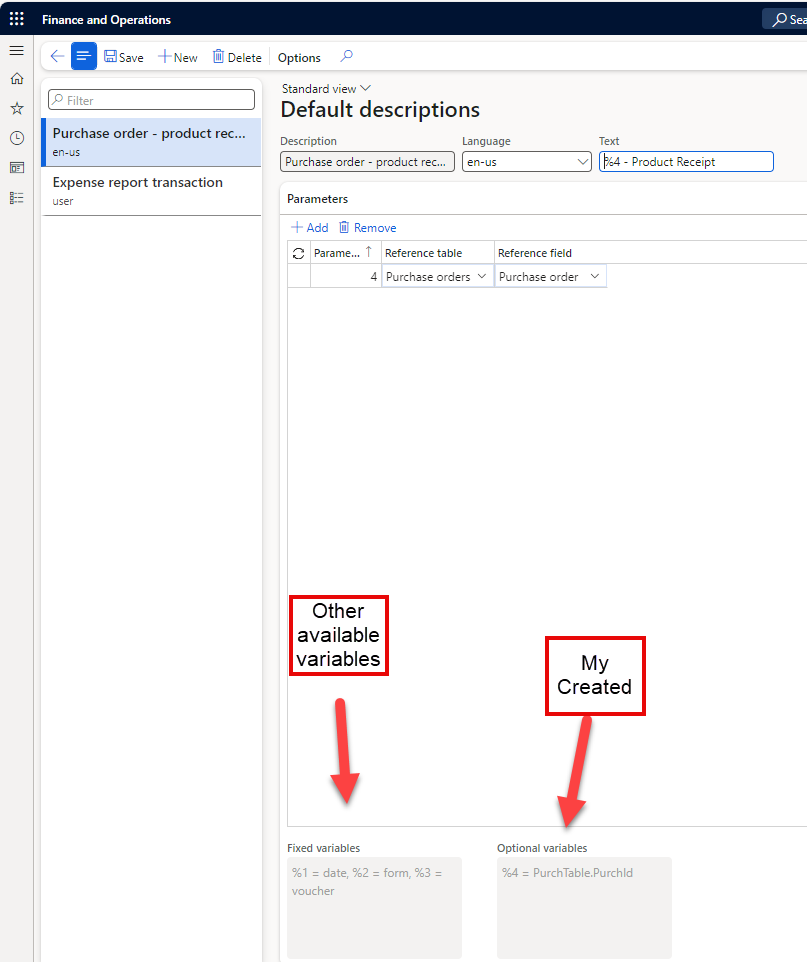
Rerun the example
Now that my default description for receipts is setup I’ll create a new PO (different posting date) and go back to the Ledger posting for Purchase orders report and rerun. If we take a look at the description it now contains the purchase order number. This is much more intuitive and helpful.
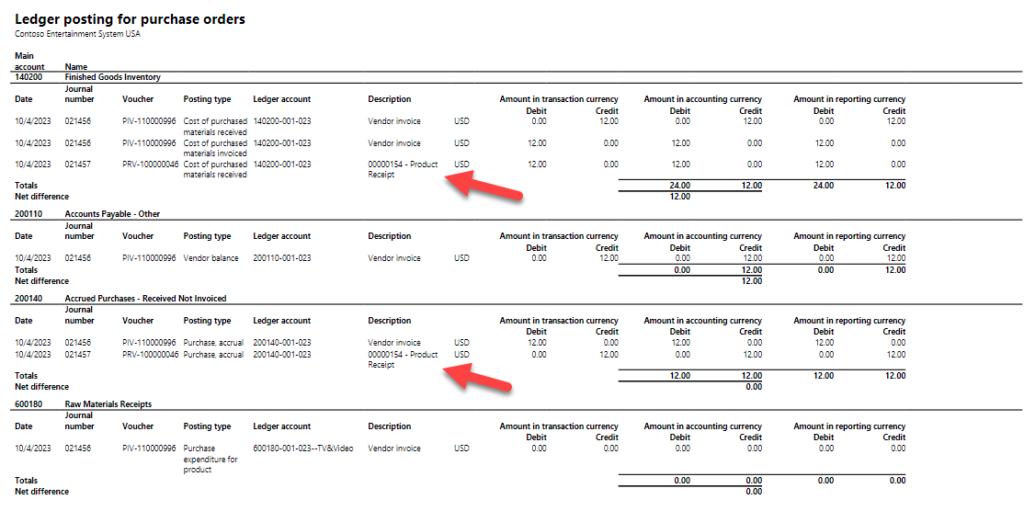
Conclusion
In the example above you can still see the out of the box description for the Vendor invoice. Additional rules in the default descriptions screen should be added to cover the additional descriptions.
This functionality currently supports the following transaction types:
- Customer Invoices
- Customer Credit Notes
- Customer cash payments
- Sales Orders
- Purchase Orders
- Inventory Journals
- Master planning (MRP)
- Fixed Assets
The rules that you can setup are very neatly broken down so that you can get fairly granular with your descriptions.
This setup is very helpful when looking at ledger transactions, but the system will function fine without it so it is easy to miss.

