There are many times when I’m uploading data to Dynamics 365 Finance and Operations while using the data management work space that I will get errors due to incorrect data. You get the infamous yellow triangle with the exclamation point in the middle. Fortunately for us it’s pretty easy when this happens to determine where the bad data is.
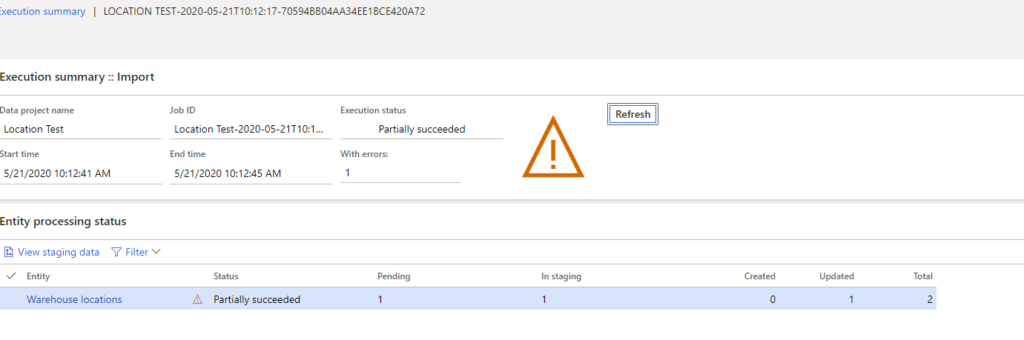
The example I’ll use today is a simple two line warehouse location import. On the second line of the file I’ve entered an invalid location profile ID.

When I launch the data management workspace and import the file I get the partially succeeded error because the first line was able to be imported as the data was correct. Assuming this was a large file with a thousand lines in it how would I go about finding out which lines received an error and why?
It’s actually quite simple by using the staging data. When a file is uploaded the data is loaded into a temporary staging table. This staging table will show you the lines that succeeded and the lines that failed. To get to the staging data, click on the View Staging Data button.
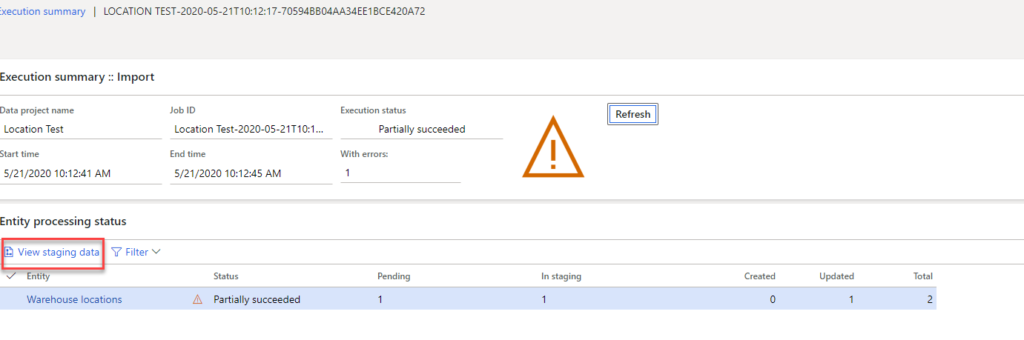
After clicking on view staging data the user will be presented with a screen that shows the lines that have been completed and the lines that have received an error.
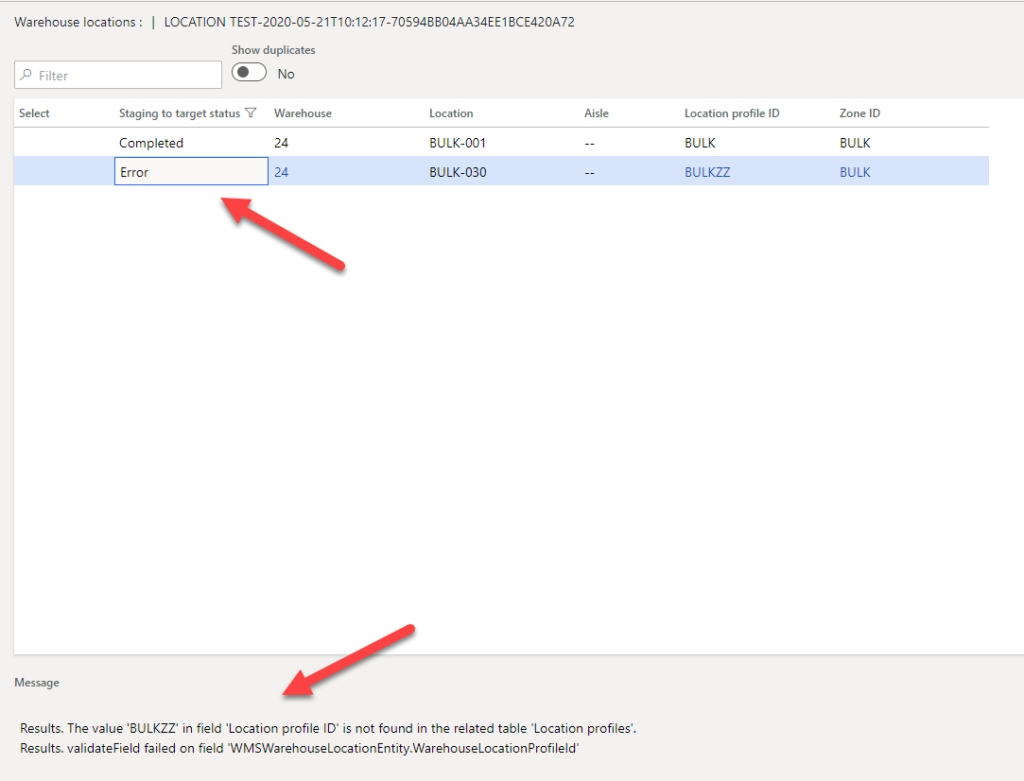
Now it’s just a matter of correcting the data. It is possible to correct the data in the staging table on this screen then click the copy to target. I find that most of the time, especially on larger data loads, that there is incorrect data on multiple lines. In these cases I generally will fix my file and re-upload.
I’ve found the ability to view which lines have issues has come in very handy and is almost essential when doing large data loads. I hope you will try this feature out on your next data load and find it useful as well.


