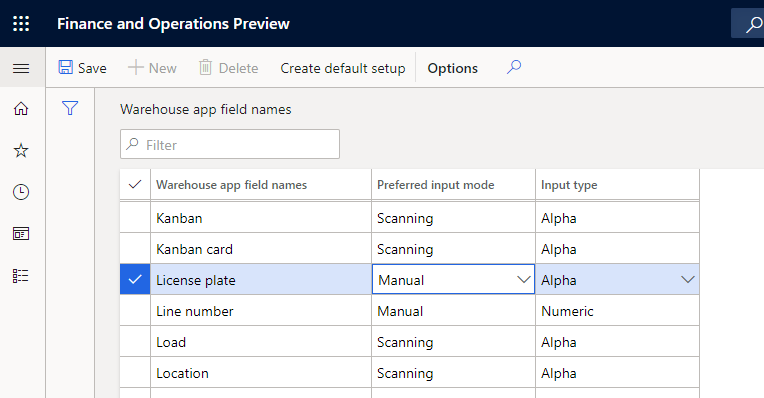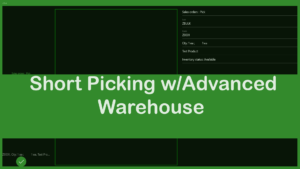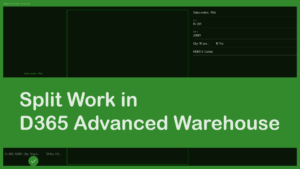Have you ever noticed that when you’re using the Dynamics 365 Advanced Warehouse app that the camera is automatically opening when you move to certain fields? This can be annoying if you plan on updating these fields by typing into them rather than scanning to enter the data.
Fortunately, this issue is easy to solve. The screen that we will use to solve this problem is called Warehouse App field names. To access this screen, you go to Warehouse Management -> Setup -> Mobile Device -> Warehouse field names.
When the screen is opened the user is presented with a list of mobile device field names, Preferred input mode and input type. The example we’ll use today is license plate.
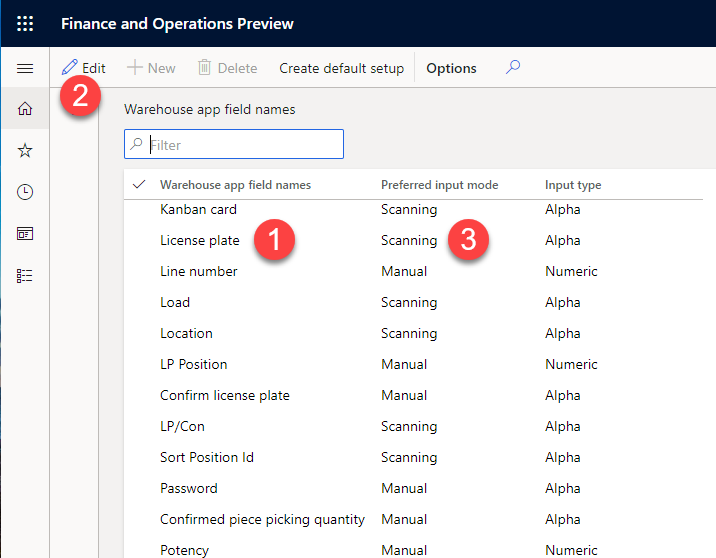
If we scroll down the list of field names down to license plate, we see that license plate is setup as scanning in the preferred input mode. When the preferred input mode is scanning that’s when you get the camera opening automatically because the app is assuming that you are going to scan the license plate.
To change the preferred input mode, we’ll click edit at the top of the screen and change the input mode to manual. Manual assumes that the user will be entering the value.
Now when you open the app and when the focus is set to the license plate field the camera does not launch and you can just enter the value into the field.