The task recorder in Dynamics 365 Finance and Operations is almost the perfect tool to create training materials for your users. I say almost because as they say a picture is worth a thousand words.
The out of the box task recorder does not capture screenshots as the task recording is being made. The good news is that there is a remedy that is easily applied to enhance the task recorder to be able to capture screenshots as well as the process steps.
There is a google chrome extension that once added to chrome gives the task recorder the ability to capture screenshots. Let’s take a look and see how it’s installed.
First you need to go to https://chrome.google.com/webstore/detail/d365-for-finance-and-oper/inifapcodikhojbnbafaalgbgkfmnlob?hl=en-GB this is the page for the google chrome extension. You can also just do a google search for “Google Chrome Extension D365 Task Recorder”.
Once on the page click the Add to chrome button.
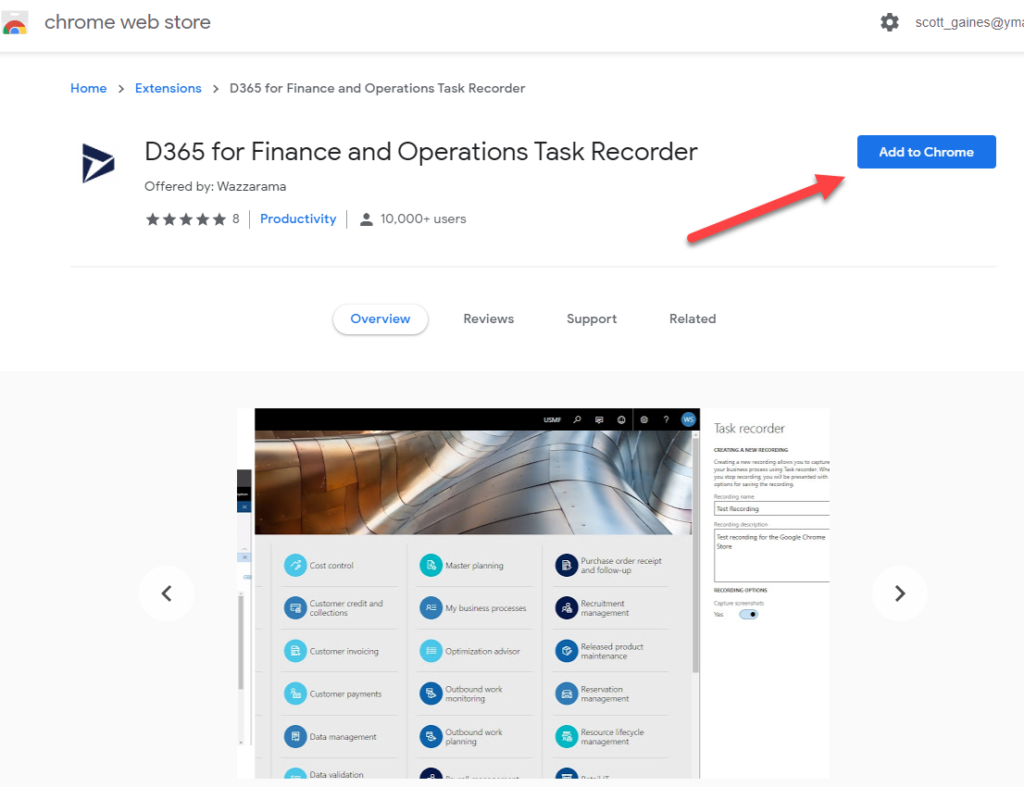
Next you will be asked to confirm that you are adding the chrome extension to your chrome browser. Click Add Extension to confirm.
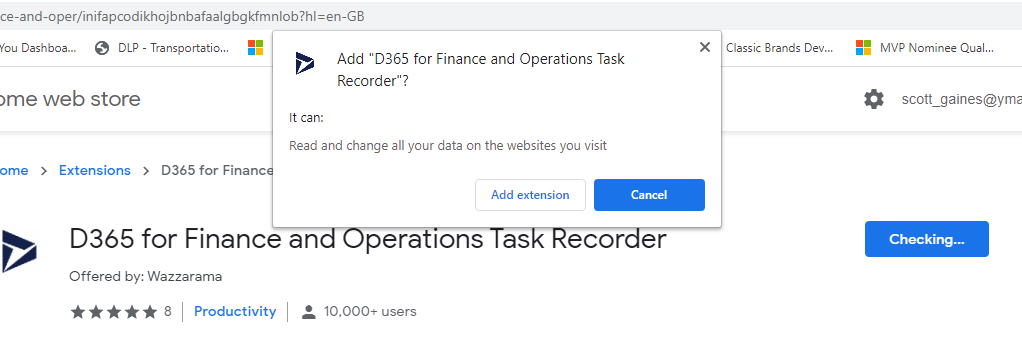
The extension just takes a second or two to install and you are good to go. I generally close and reopen chrome when installing an extension but it’s probably not absolutely necessary.
In order to use the extension simply login to your Dynamics 365 Finance and Operations instance and create a new task recording. On the create a new task recording screen you will now see a toggle that says Capture screenshots. When you want to create task recordings with screenshots you will just need to switch this toggle to Yes.
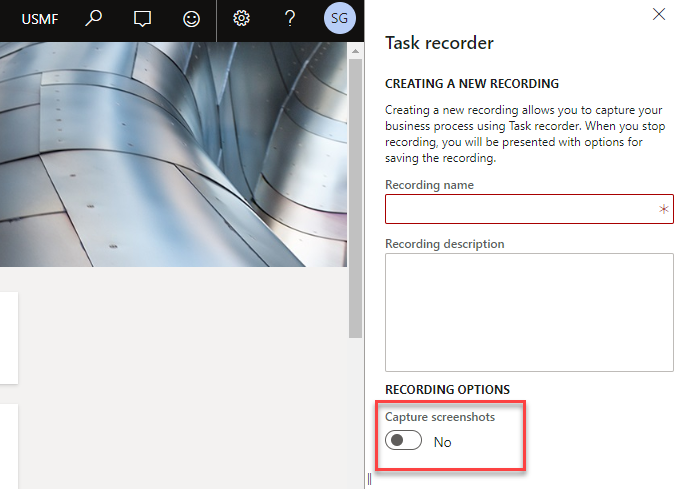
I hope that you find this chrome extension as handy as I have. It has proven to be quite a valuable tool for my customers as it allows them to quickly create training materials for their staff.
