We are starting to see more and more Copilot capability in the Finance and Supply Chain Dynamics 365 Apps. As a starting point for what I assume will be many blog posts on Copilot and D365 this year we will work on simply enabling Copilot and using the help and guidance feature. It’s a pretty simple install.
Enable the SQL row version change tracking license key
The sql row version change tracking license key is located under System Admin -> Setup -> License configuration. We just want to make sure the SQL tracking license key is enabled. I will note in the various environments that I have turned this on in the license key is already enabled, but it’s worth a check in case it is not enabled in your environment.
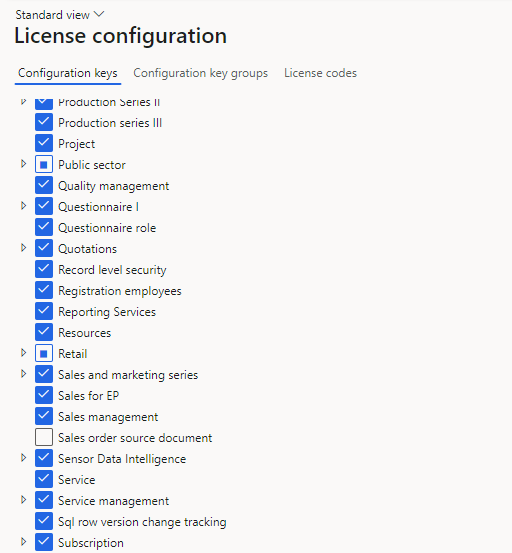
Enable Power Platform to publish bots with AI Features
The next step is to enable our power platform environment to publish bots with AI Features. We want to login to admin.powerplatform.microsoft.com and go to the settings. Once in settings we want to look for the setting called Publish Copilots with AI Features. You should click on this row and make sure it is enabled.
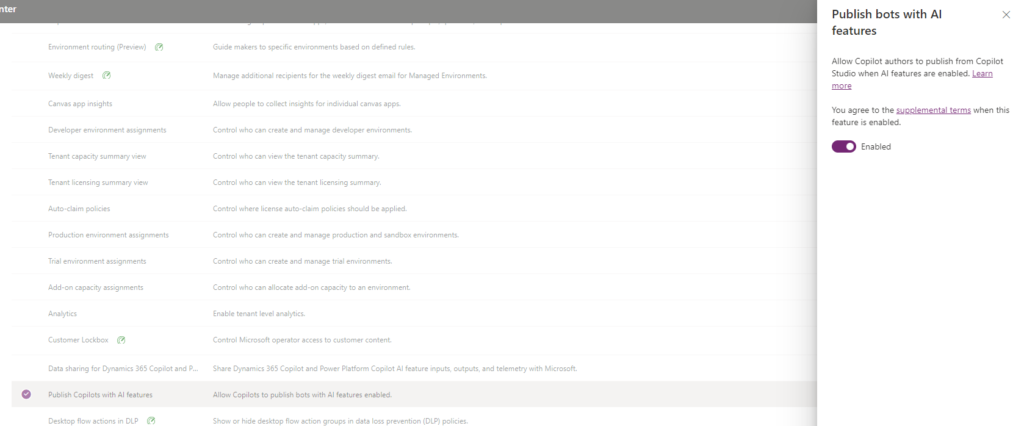
Install the copilot application
We want to find the Copilot in Microsoft Dynamics 365 Supply Chain management in the Microsoft commercial marketplace. A link to this can be found here.
After you open the link click “Get It Now” and you will be taken to the power platform admin center to do the install.
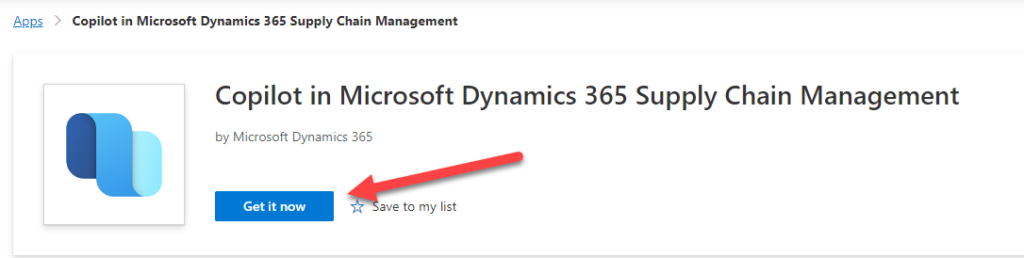
You should then select your environment, agree to all of the terms and conditions and then click install.
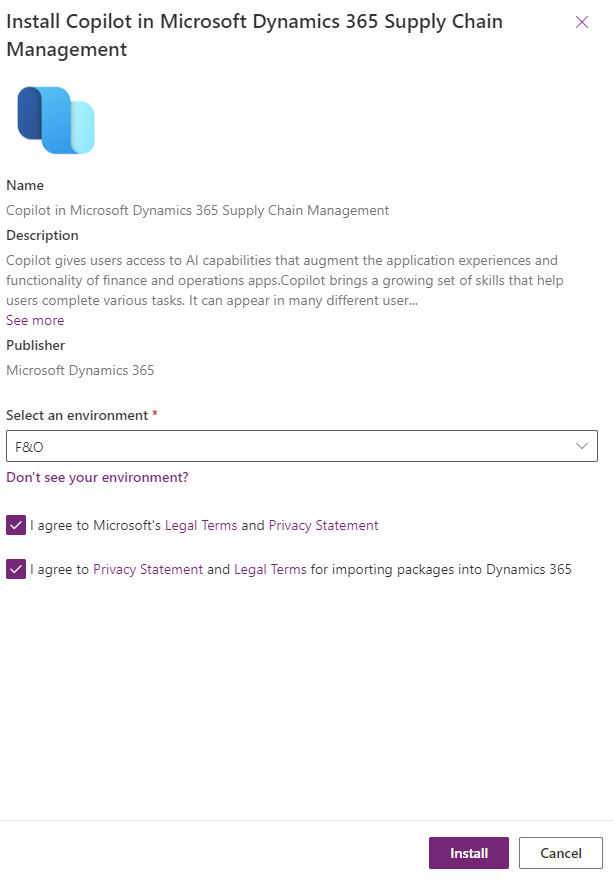
Now that you have clicked install you will be sent back to the apps page and you should see the Copilot app with a status of installing. I generally wait for this to finish installing before moving to the next step mainly because part of the app install is creating the security records we need.
Enable the Security Role
The next step is to go into the environment that you have enabled copilot in and open the environment users. Select the user that you want to have copilot access and add two security roles to their user. The two security roles are:
- AIB roles
- Finance and Operations AI
Enable the feature in Dynamics 365
The final step is to go into Dynamics 365 Feature management and enable the User experience for Copilot in Finance and Operations. After this step I generally close and reopen Finance and operations or I just refresh the screen.
You should now see the copilot icon at the top of the page.
Lets try it out!
Copilot understands or tries to interpret the context based on the form you are in. In the example below I am in the released products form and I ask what is the commodity field you can see below the results. Since it tries to understand the context I shouldn’t have to enter in what is the commodity field in the released products form for example.

I know that this is a very simple example as this is just a start for copilot, but I think this year will be a year of large changes where we will see more and more copilot functionality showing up in Dynamics 365.

