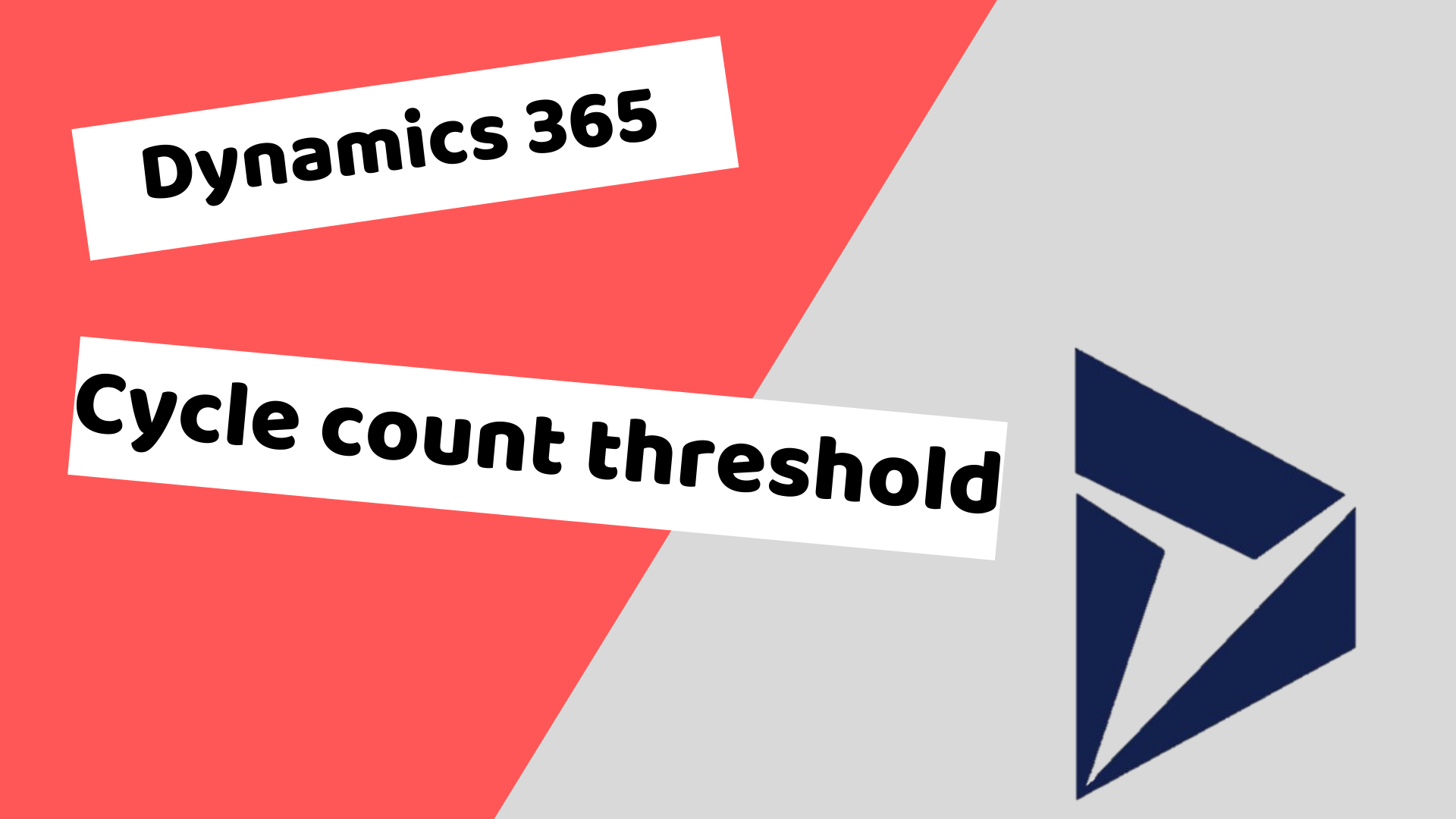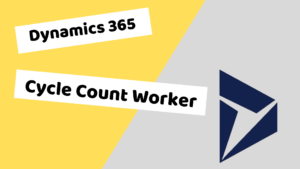One of the constant battles that occurs in the warehouse is the fight to maintain the correct on hand value in the system. Warehouse processes are built around ensuring that the correct on hand quantity is maintained.
Almost all businesses perform a yearly total count of the warehouse, but not all businesses have a cycle count process that performs regular checks on the items between the yearly count. An overall cycle count strategy in the warehouse is a good way to:
- Fix On hand issues
- Find warehouse process issues early
- Identify workers who may need to be further trained on the warehouse processes
A good cycle count process includes regularly checking the inventory on hand on items. This can sometimes be tedious to maintain and any time I find a tool that helps with this process I like to give it a closer look.
Cycle counting thresholds allows a business to set a threshold that when the quantity falls below the threshold level, initiates the user to perform a cycle count. When thinking about this feature the most import part is deciding at what threshold to initiate the count. This varies from business to business and item to item, but most of the time the number that is easiest to count is zero. In other words when the item goes to zero initiate a count and have the item counted.
The setup for cycle counting thresholds is simple. The counting threshold screen is located under Warehouse Management -> Setup ->Cycle Counting -> Cycle Counting Thresholds
Create a new Cycle Counting Threshold Rule

- Cycle counting threshold ID
This should be a unique value that describes the rule you are creating. In this case I’ve named the rule CC Items because this rule pertains to items that start with “CC”.
- Description
This is a description of the threshold. In my example this is for CC items when zero a zero-quantity threshold is met.
- Threshold Quantity
The quantity that the user wants the system to create the cycle count. For example, If the quantity reaches 0 this rule will apply. This should be set to whatever value you want the cycle count to be created at. This is used with Cycle counting threshold type = Quantity.
- Unit
The unit of measure the threshold applies to. If this is left blank the system will reference the items inventory unit.
- Capacity threshold based on percentage
This is the threshold percentage for the item in a specific warehouse location(s) capacity. This is used with Cycle counting threshold type = Percentage.
- Cycle counting threshold type (Quantity or Percentage)
This is what the user wants the threshold to be driven off of. Either quantity of the item/location on-hand or the percentage of the items within the warehouse location versus capacity.
- Process cycle counting immediately
This initiates the cycle counting as soon as the item reaches its threshold rather than creating the count for someone else to perform.
- Days between cycle counting
This indicates the number of days before a location is counted again. If you want the system to create the cycle counting based on the threshold then assign ‘0’ to this field. Then every time the quantity is below the threshold the system will generate the cycle count if there is not an unfinished count to be performed. If this field is set to something other than 0, the location will be counted once then not have another count created for it until that number of days has passed.
- Work pool ID
This is the work pool any cycle count work will be assigned to at creation. In my example I have not used a work pool.
The next piece of setup is to select the items that this rule will apply to. In this example I want it to apply to items that start with CC.

The last piece of setup is to select specific locations by clicking on the select locations button. This will open a query screen that allows you to set up a query to only look at certain locations. In my example I have skipped this step so that the rule applies to any location.
That’s it as far as the setup pretty simple right!
In the video I show the rest of the process of how this process is completed in Dynamics 365.
I would use the cycle count threshold as part of a larger cycle counting process. If your business does not do these maintenance cycle counts or counts in general unless your warehouse processes are perfect can quickly become a customer service issue as you start missing sales and have to backorder or cancel sales because your warehouse on hand is in correct.