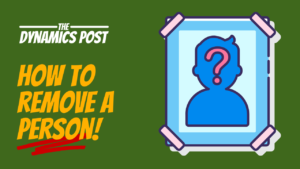With the new unified experience Dynamics 365 admins can now create Dynamics 365 Supply Chain and Finance environments through the power platform admin center. In today’s post we will take a look at the steps that need to be performed in order to create a trial environment for Dynamics 365.
Note as of the date of this post this is still in preview.
Go to the Microsoft 365 admin center and acquire a license for Dynamics 365.
When you go to the Microsoft 365 admin center click on purchase services. Then in the search box search for dynamics 365. The various D365 apps will show after the search. Now look for the app you want to create an environment for in our case it is the D365 Finance Trial.
After clicking on the app we can see now that there is a selection to start a free trial. After clicking this you will go through a shopping cart type check out procedure for 0.00.
Performing this step will add the necessary licenses that can be assigned to your users.

Go to the users in the Microsoft 365 Admin center and assign a license to the users that you want to access the new trial
Now that we have our license we can assign the trial license to our user in the Microsoft 365 Admin Center. In the admin center you will want to click on Active users, and then select licenses.
You will be presented with a screen where should see the license for the app you selected. In our case the Finance app. Select the checkbox next to the app this will assign the license to the user.
Repeat this step if you want to assign this license to additional users.
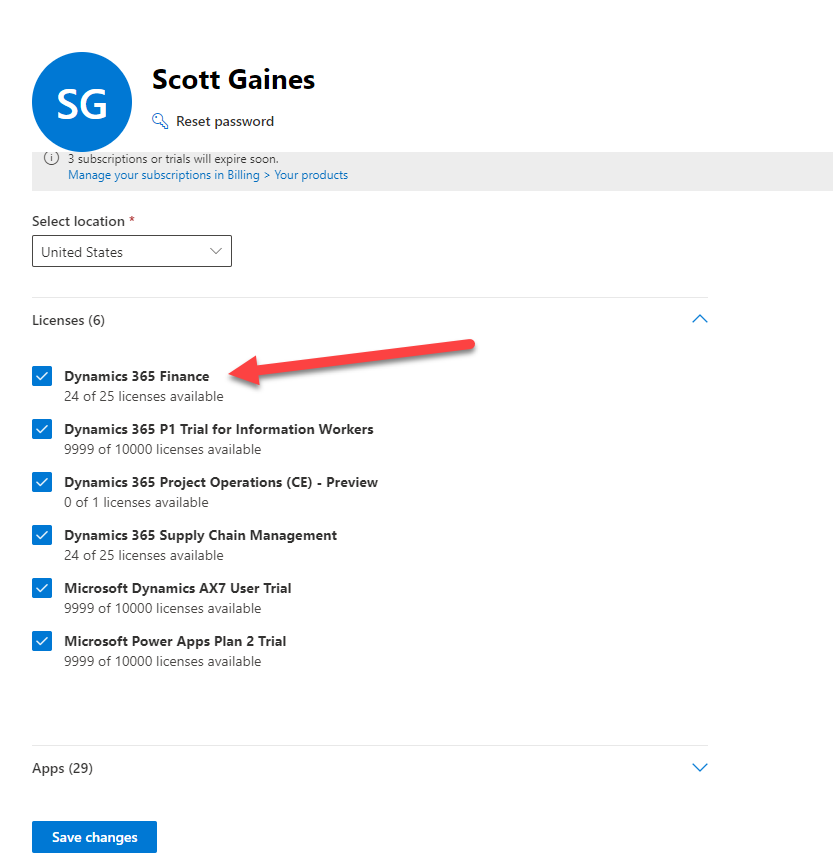
Create a new environment in the Power Platform Admin Center
Now that we have our license assigned we can go to admin.powerplatform.microsoft.com in order to create our new trial environment. Once in the power platform admin center click on the environments tab and then click new.
On the first form that pops up we need to add a name for the environment, select that we are setting up a subscription based trial. Then click Next.
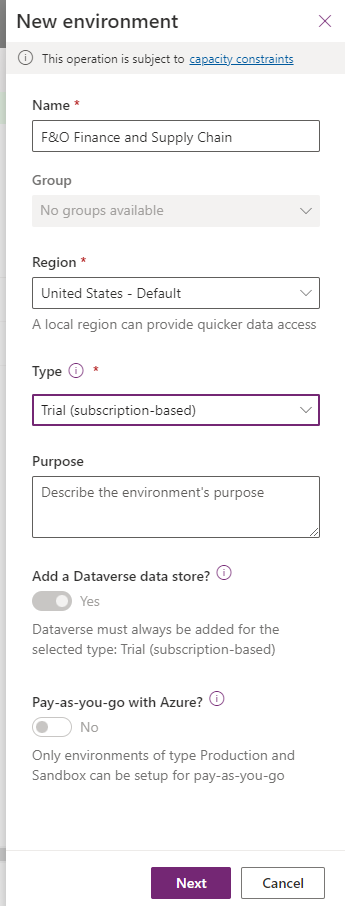
On the second screen that pops up we want to make sure that we select Enable Dynamics 365 apps. Then choose the app we want to deploy in our case the Finance Trial. One thing to note when I was trying this it took about 10 minutes for the selection box that shows the apps to show the Finance or Supply chain apps. After you add your license you will need to be patient in order to see the Apps actually light up so that you can select them.
Once the Form is filled in click Save.
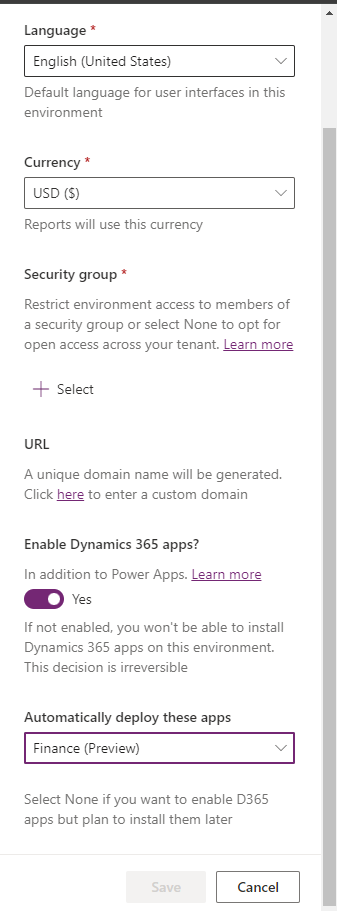
The next screen you will see is the environment listed in the environments tab with a status of preparing.

Once the environment state changes to ready you can click on the environment. The link for the CE environment and F&O environment will be there that you can click on and launch into F&O.
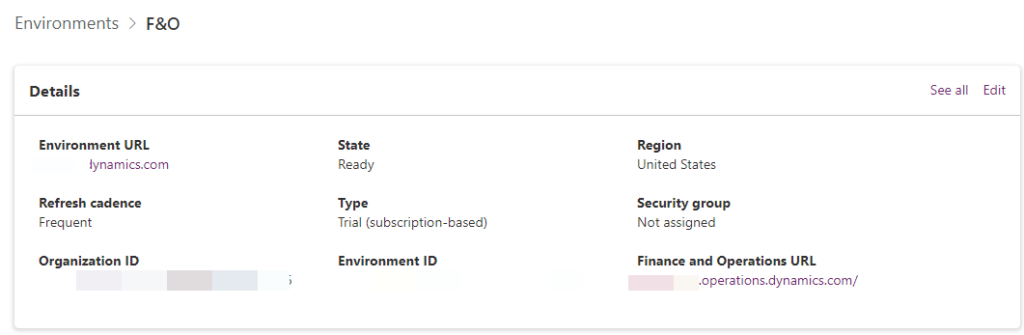
This new experience outside of LCS is fairly easy to manage and will eventually make management of all the Microsoft apps easier to deploy and administer.