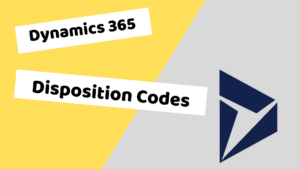Have you ever wanted to setup a label printer on your laptop to test the license plate labels that are generated in Dynamics 365 Advanced Warehouse?
In this video I walk you through the process of setting up a zebra printer emulator and attaching that printer to a Dynamics 365 Finance and Operations instance.
Below is the ZPL code for the label I used in the example just copy the code below and paste into your label.
^XA
^FX Top section with logo, name and address.
^CF0,60
^FO50,50^GB100,100,100^FS
^FO75,75^FR^GB100,100,100^FS
^FO93,93^GB40,40,40^FS
^FO220,50^FDIntershipping, Inc.^FS
^CF0,30
^FO220,115^FD1000 Shipping Lane^FS
^FO220,155^FDShelbyville TN 38102^FS
^FO220,195^FDUnited States (USA)^FS
^FO50,250^GB700,1,3^FS
^FX Second section with recipient address and permit information.
^CFA,30
^FO50,300^FDJohn Doe^FS
^FO50,340^FD100 Main Street^FS
^FO50,380^FDSpringfield TN 39021^FS
^FO50,420^FDUnited States (USA)^FS
^CFA,15
^FO600,300^GB150,150,3^FS
^FO638,340^FDPermit^FS
^FO638,390^FD123456^FS
^FO50,500^GB700,1,3^FS
^FX Third section with barcode.
^BY5,2,270
^FO100,550^BC^FD123456789^FS
^FX Fourth section (the two boxes on the bottom).
^FO50,900^GB700,250,3^FS
^FO400,900^GB1,250,3^FS
^CF0,40
^FO100,960^FDCtr. X34B-1^FS
^FO100,1010^FDREF1 F00B47^FS
^FO100,1060^FDREF2 BL4H8^FS
^CF0,190
^FO470,955^FDCA^FS
^XZ