The Big Oops
We have all had that horrible feeling in Dynamics 365 when we go to post something or confirm something and realize we’re on the wrong record or otherwise should not have confirmed or posted the transaction.
The Shipment confirmation is no exception. The shipment confirmation occurs when all work for the shipment has been completed and it is ready to leave the building.
What generally happens with my new users is that they confirm the wrong shipment and normally they realize it as soon as they press the confirmation. There’s a sense of panic while they are frantically searching through the menus at the top of the shipment looking for the undo.
As with many things on the shipment the solution is found on the load.

Our Savior the Load
The fix here is really quite simple we just need to know where to look. If we open the load that the shipment is attached to we see the Reverse shipment confirmation button.
With great relief we press the button and are rewarded by D365 with the blue notification that our shipment has been un confirmed.
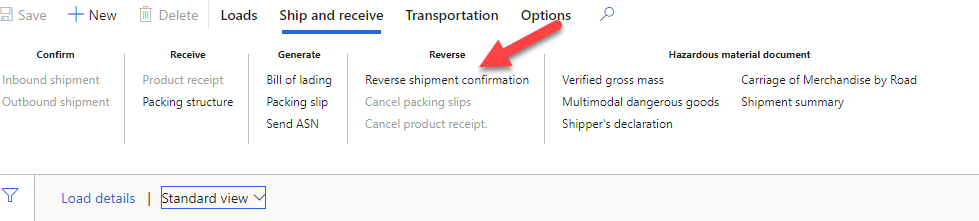
But the Reverse Shipment Confirmation is grayed out
One of the caveats I’ll mention with this functionality is if you have generated the packing slip on the shipment the Reverse shipment confirmation button will be grayed out on the load.
However, all is not lost. If we cancel the packing slip which is the option directly below the Reverse shipment confirmation the Reverse shipment confirmation option will light back up and can be chosen.
Conclusion
Because the reverse shipment confirmation is on the load record and not the shipment record it is really easy to miss. The main thing to remember is to get the shipment back to the confirmation step otherwise the Reverse shipment confirmation option will be grayed out.
